Resilio Sync Directions for the sonicTransporter
Resilio Sync gives customers the opportunity to copy and sync their music from their home computer to their sonicTransporter. Installation is simple and takes a few steps to complete.
Please make certain that you are at sonicTransporter V2.6 prior to upgrading:

If on Version 2.5 - Click Here to upgrade to Version 2.6
Step One
Download and Install Resilio Sync on your source computer.
https://www.resilio.com/individuals/


Note: We used “Small Green Computer” as the name for example purposes only.
Step Two
Open Resilio Sync on your source computer and click the plus sign in the upper left. Add a "standard folder" with all your music in it.
Permissions -> read only
Security -> uncheck new peers I invite...
Step Three
Select Read Only Key and copy it

Step Four
Install Resilio Sync on your sonicTransporter (http://sonicorbiter.com)
sonicorbiter.com -> Manage -> Apps -> Available Apps -> Resilio Sync -> Install





Step Five
Open Resilio Sync on your sonicTransporter


Note: The name “Small Green Computer” is used for example purposes only.
Step Six
Click on the plus sign in the upper left. Select enter your key and paste in the key (from step 3)

Step Seven
Select new folder and call it synced_from_computer
Step Eight
Make sure Roon has this folder in its folder list
Complete!
 Contact Us
Contact Us